Buying altcoins (other cryptocurrencies than Bitcoin) is simple, you must first buy Bitcoin (BTC) and then exchange these BTCs for the desired currency.
Binance has more than 200 different options of cryptocurrencies and tokens for you to buy.
Creating your Binance account step-by-step
By clicking here, you will see this screen:
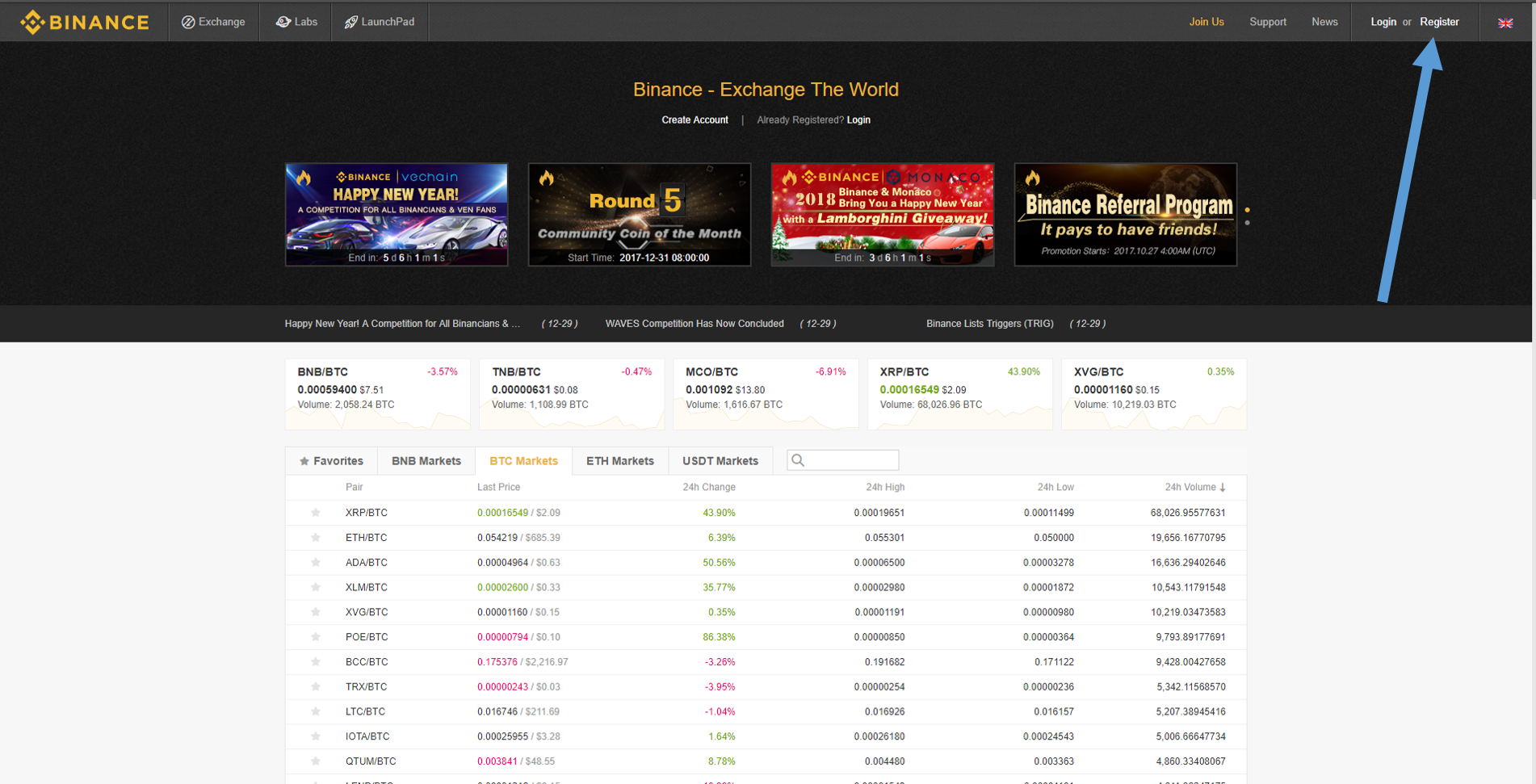
In the upper right corner, click “Register” as shown in the figure above. After clicking there, you will see this screen:
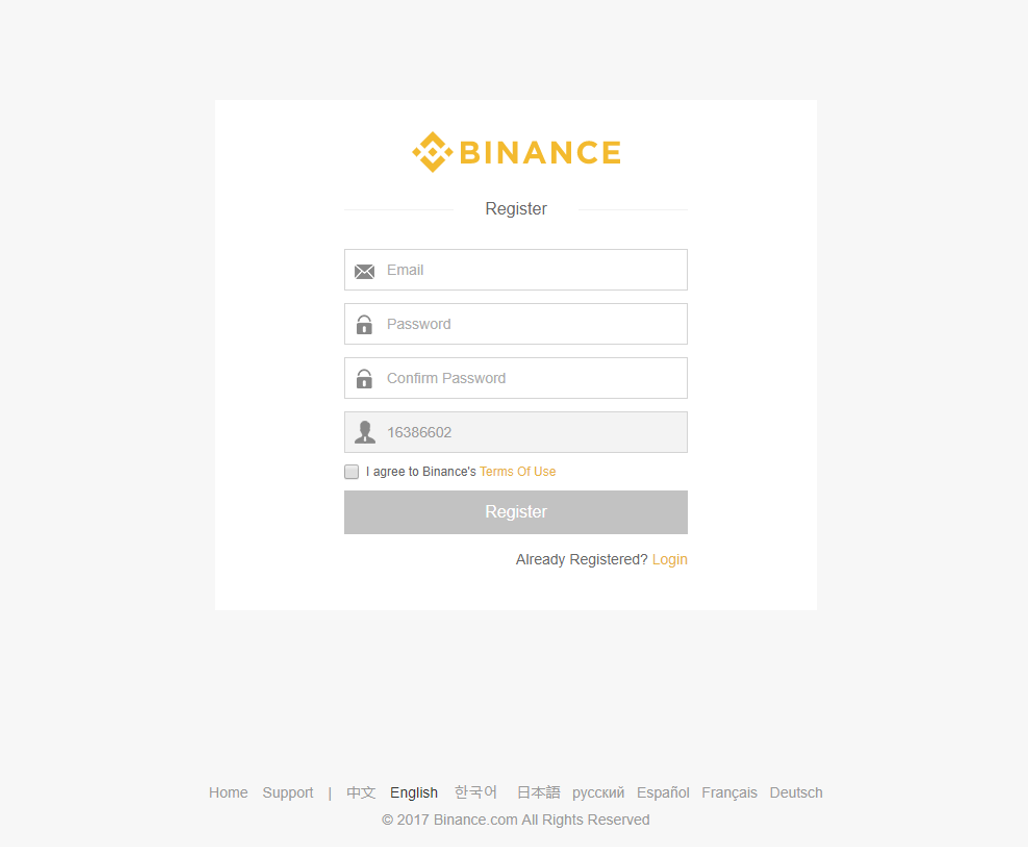
Fill in your email, create a password (at least 8 characters long and with a capital letter), click on the box saying you accept the terms and conditions and click “register” to create the account. This box will appear on your screen asking you to solve the puzzle:
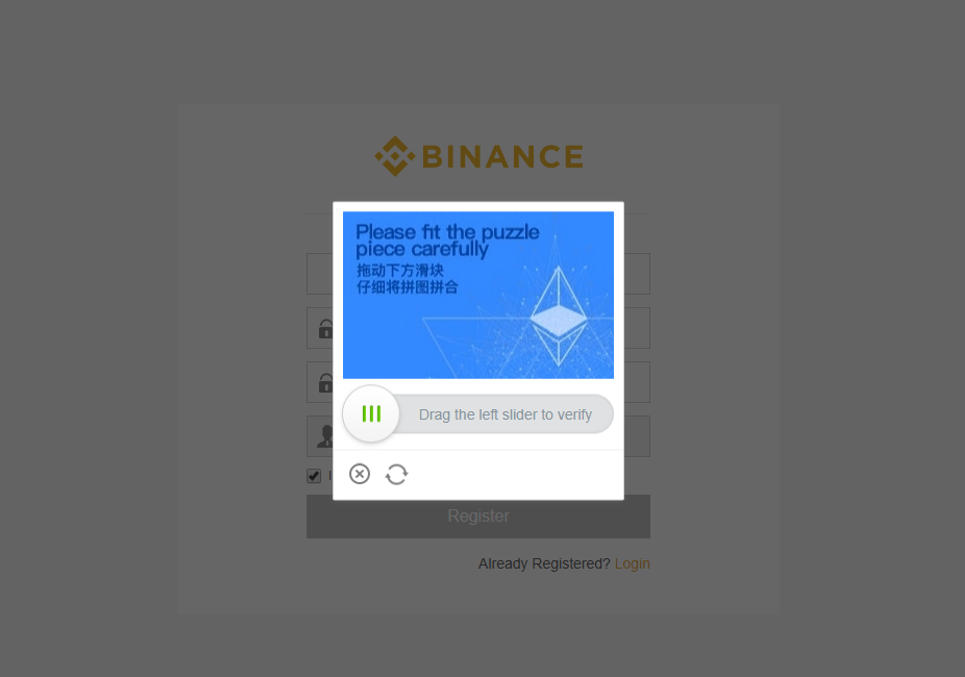
It’s very simple, just drag the button to the right and fit the part in the right position:
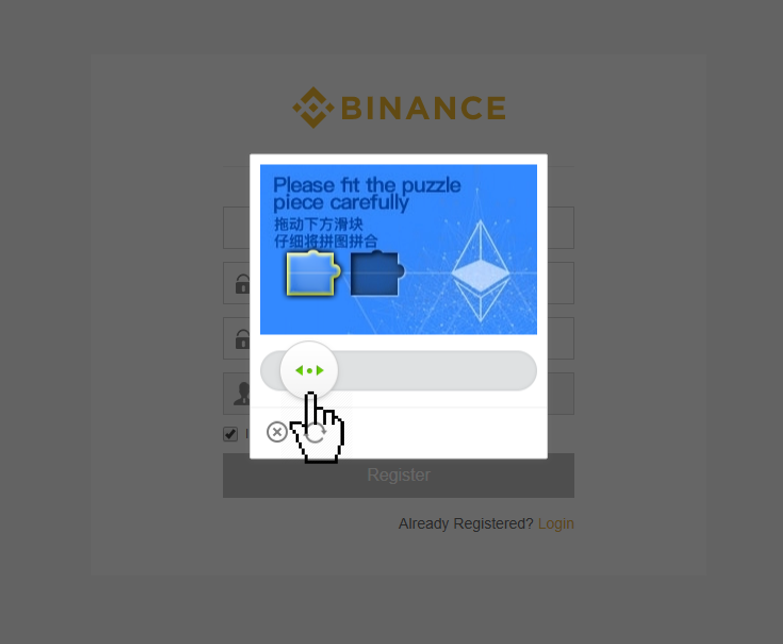
If you take too long, you will have to do it again. Try to drag and drop it very fast fitting the piece to be able to move forward. After you complete this step, you will see this message saying that you have received a verification e-mail:
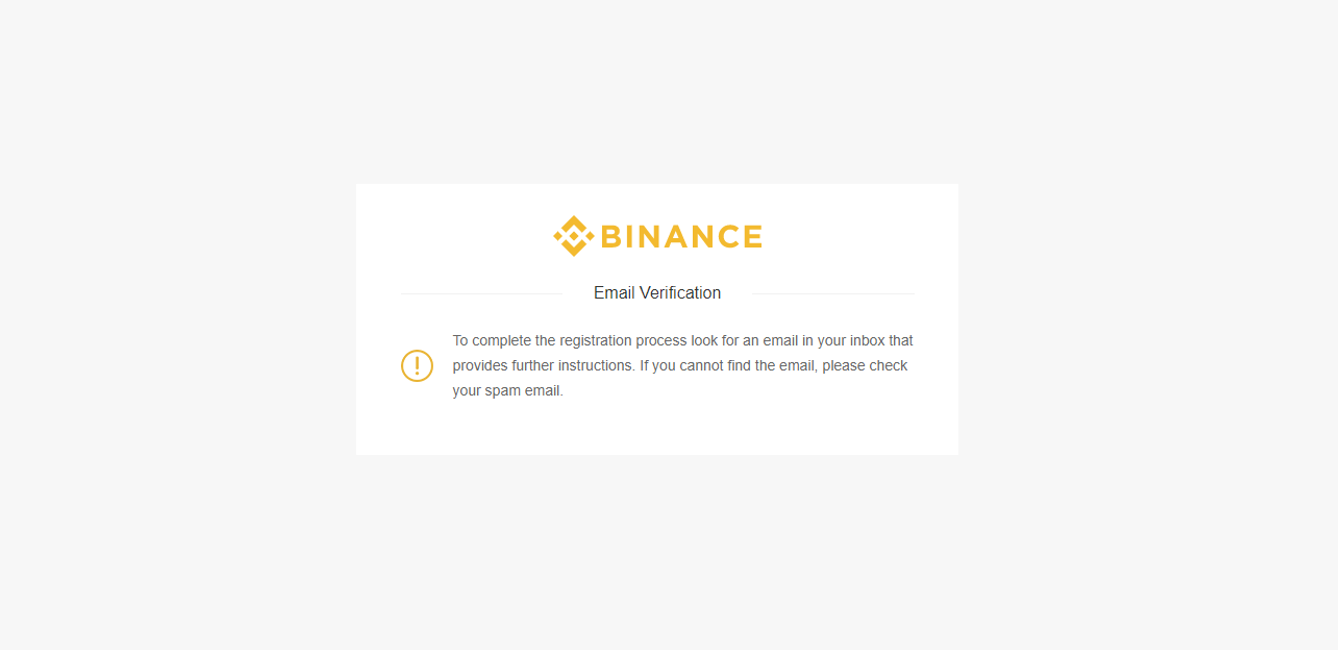
Enter the email address you registered and click “Verify Email”:
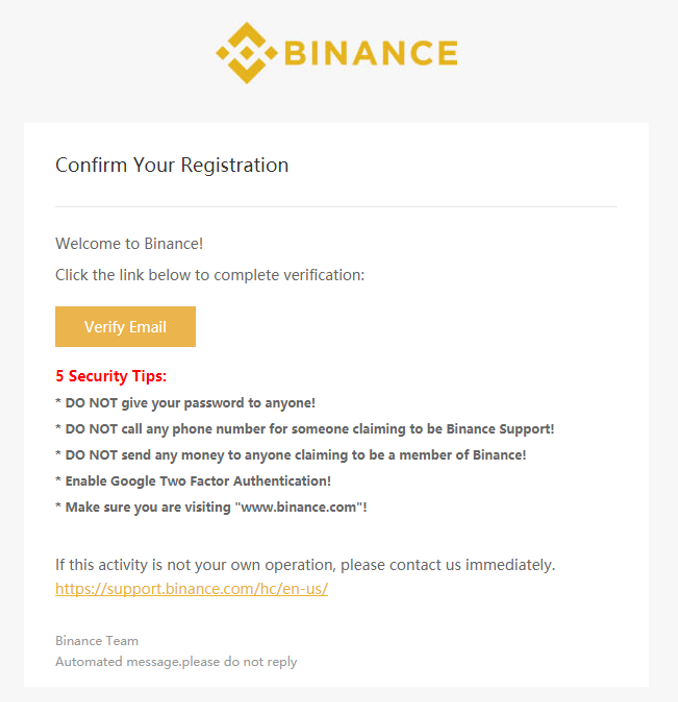 If you can’t find this email in your inbox, it must have fallen into the spam box. Check there and wait a few minutes in case you haven’t received the e-mail yet. After clicking on “Verify Email”, you will be directed to this screen telling you that everything is ok, so just click on “login”:
If you can’t find this email in your inbox, it must have fallen into the spam box. Check there and wait a few minutes in case you haven’t received the e-mail yet. After clicking on “Verify Email”, you will be directed to this screen telling you that everything is ok, so just click on “login”:
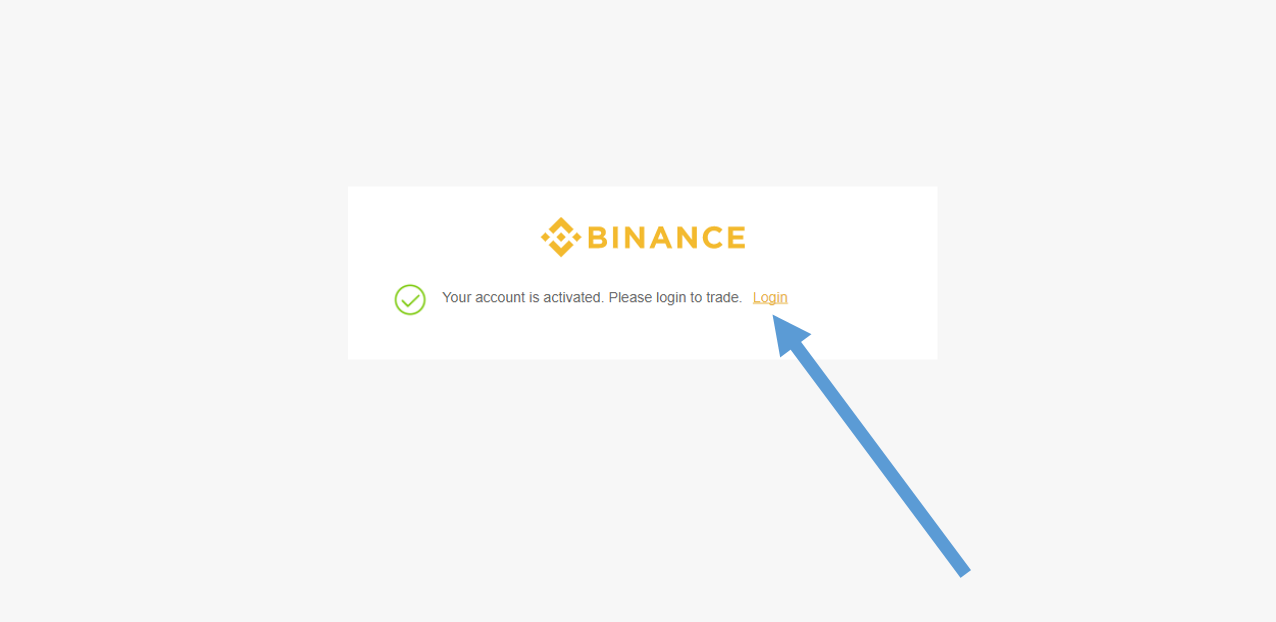
And that’s it, you’ll be inside the platform with your account already created! The first message you will see inside Binance is:
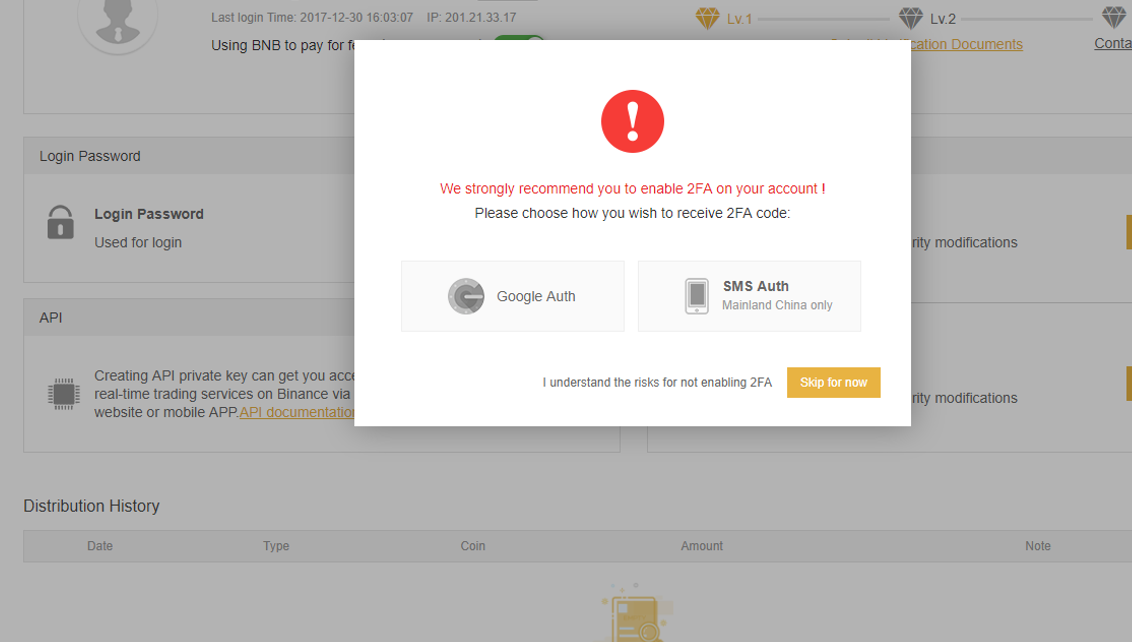
This message suggests that you authenticate in two steps. If you click “Google Auth”, it will start the two-step authentication process to make your account more secure. The process is simple, just download the Google Auth App to your phone and scan the code that will appear on the screen. Then, whenever you log into that account again, it will ask for an authentication code, which will be in the Google Auth App that you have installed on your phone. If you don’t want to register at this time, just click “Skip for now”. We recommend that at some point you do this to make your account even more secure.
Very well, your Binance account is already created and you can buy the altcoins you want. But first you need to buy bitcoins.
Buying bitcoins with your credit card
In the upper right corner, in the “Funds” menu, click on the “Buy with Credit Card” option:
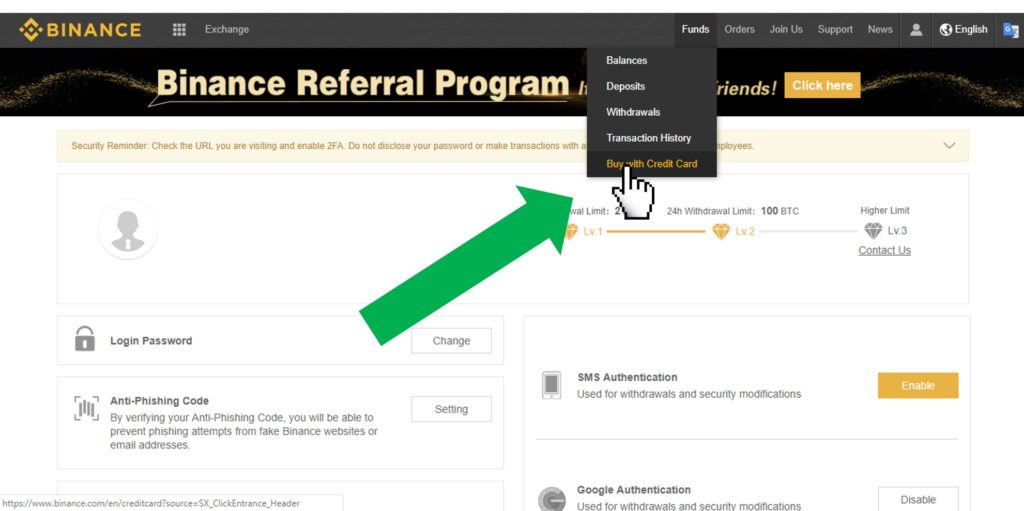
The screen below will appear, where you should enter the amount of bitcoins you want to buy. Note that just below the bitcoin value, the corresponding dollar value appears:
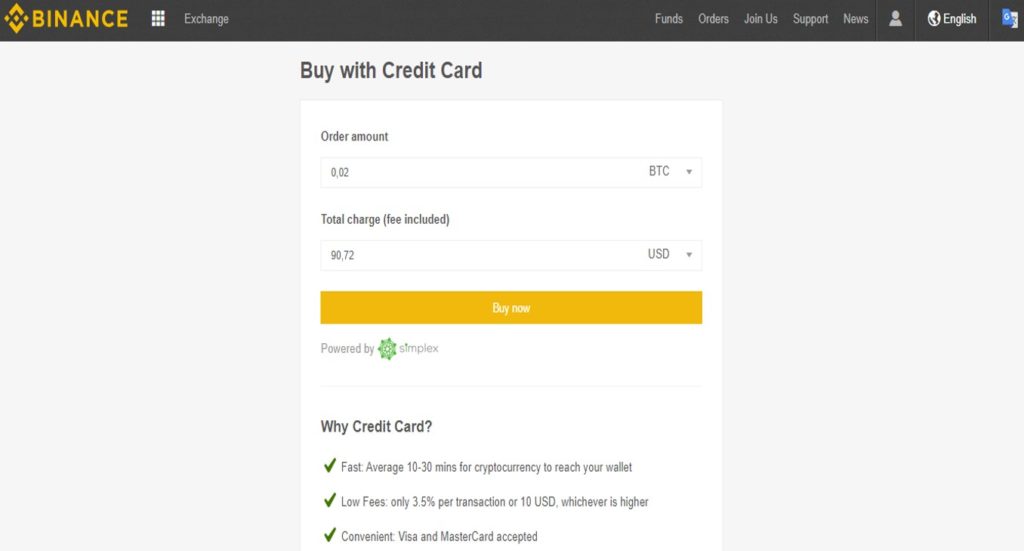
After filling in the information and clicking on “Buy now”, you will be directed to that other screen, where you need to mark the option that you have read the terms and conditions and then click on “Go to payment”:
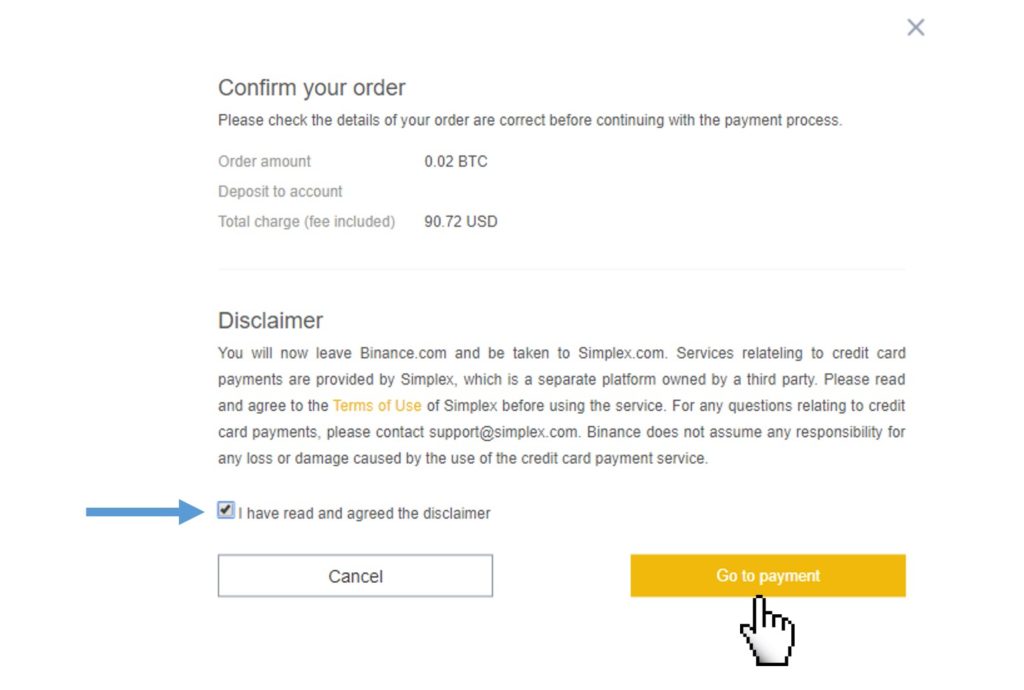
Now you have reached the last step, where you need to fill in your personal information, credit card details and then upload an image of your identity. If you have a passport, better, but if you do not, you can upload the image of your identity yourself. By filling out this first screen and then clicking “CONTINUE”, these mentioned steps will appear.
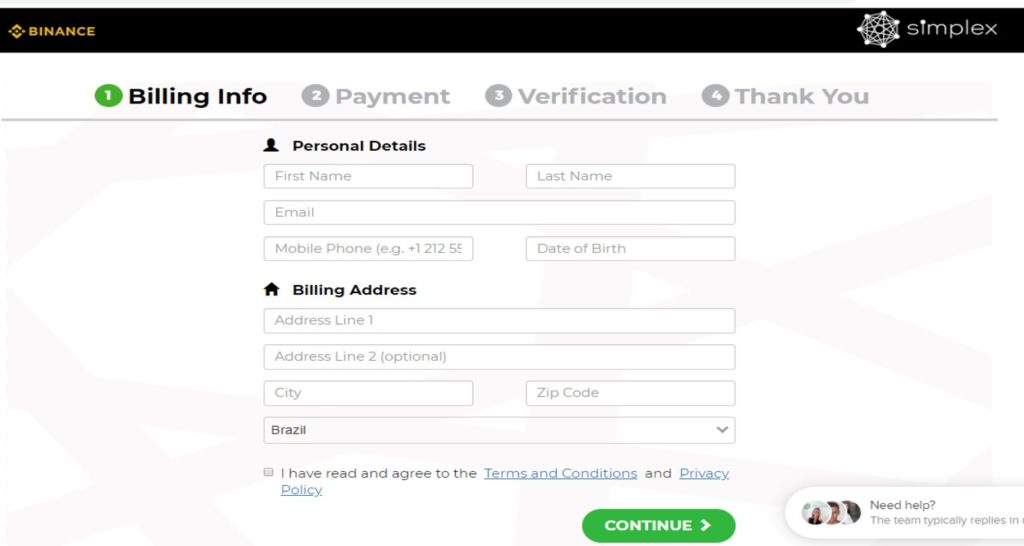
One of the steps will be to check your email and phone informed. It’s very simple, you need to log into your email and click on the check, and you’ll also receive a message on your mobile phone with a code to enter:
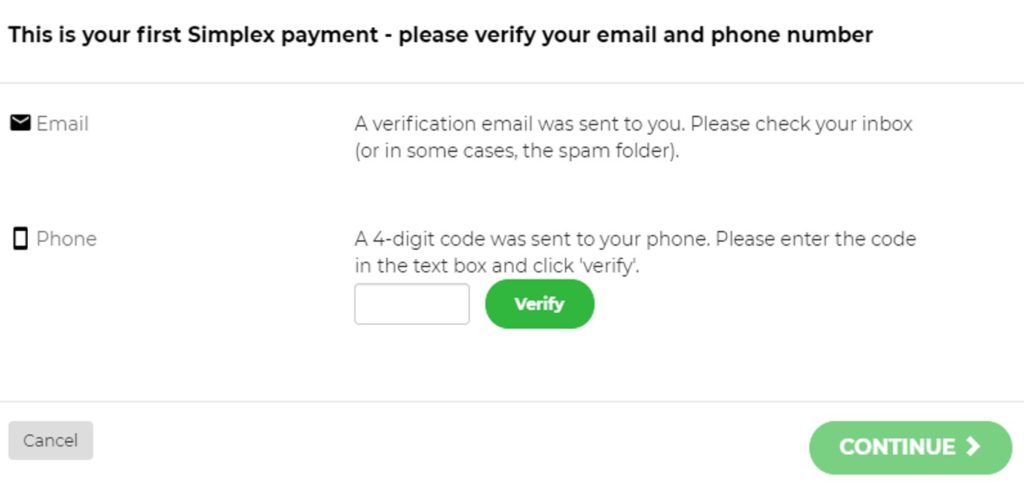
After completing these steps, your purchase will be completed! Within minutes the bitcoin balance will appear in your Binance account.
Congratulations, now you already have bitcoins! Don’t forget that storing in a wallet is safer than leaving in the exchange. Each cryptocurrency has its own wallet, be careful.